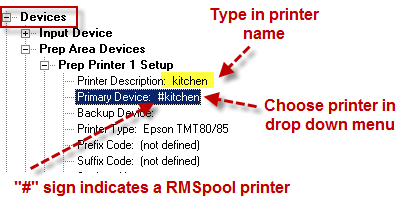
For a POS or prep area (kitchen or bar) printer to route properly in RM, we must add the printers (setup in RMSpool) in the RM BackOffice program. Adding printers in RM BackOffice is done within Setup >Station Configuration > Devices. POS printers (receipts) are programmed under the heading POS Printers > POS Printer Port and Model Selections. Prep Area printers are programmed under the heading Prep Area Devices.
Choose the Prep Printer number (Prep Printer 1, 2, etc.) under the Prep Area Devices heading. Type the name of the printer in the “Printer Description” field. Use the fields labeled “Primary Device “and ‘Secondary Device “to define a Primary and a backup device where output can be re-directed if the Primary device fails. Selections used from the drop down menu in the fields should begin with the “#” sign. This symbol indicates that the printer is an RMSPOOL printer, not a Windows defined printer. For example, if you name a printer KITCHEN in the RMSPOOL Setup program, you would select #KITCHEN as the device name on the Prep Area Device Setup Form. You should never have a printer backing up to the same printer as the primary. Backup printers can be other prep printers or POS guest check printers. If you choose not to have a backup printer, it is recommended that you remove the default “com1" setting. Having this setting may result in undesirable behavior if the printer should fail.
POS Printers (receipt printer) are programmed in RM BackOffice > Devices > POS Printers > POS Printer Port and Model Selections. Choose the “Receipt/Check” option. In the drop down menu for the “Primary Device” field, choose the printer you want attached to the station. Again, the selections used from the drop down menu in the fields should begin with the “#” sign. This symbol indicates that the printer is an RMSPOOL printer, not a Windows defined printer. It is highly recommended that a backup printer does not backup to the same printer designated as the primary. If you choose not to have a backup printer, it is recommended that you remove the default “com1” in the field setting.
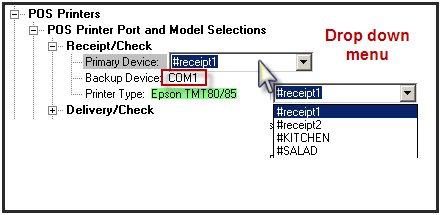
Next Topic "Credit Card Server (RMCCWin)"